คู่มือการใช้งาน ประตูรีโมท (บานสวิง)
Last updated: 10 มิ.ย. 2563 | 4400 จำนวนผู้เข้าชม |

SWING GATE OPENNER USER'S MANUAL
Safety Installation Information
- READ and FOLLOW all instruction. The gate opener is intended for use with Class I vehicular swing gates. Class I denotes a vehicular gate opener (or system) dwellings, or a garage or parking area associated therewith. Install the gate opener only when the opener is appropriate for the construction and the usage class of the gate.
- Gate opening system designers, installers and users must take into account the possible hazards associated with each individual application. Improperly designed, installed or maintained systems can create risks for the user as well as the bystander. Gate system design and installation must reduce public exposure to potential hazards. All exposed pinch points must be eliminated or guarded.
- A gate opener can create high levels of force during normal operation. Therefore, safety features must be incorporated into every installation. Specific safety features include safety sensors.
- The gate must be properly installed and work freely in both directions prior to the installation of the gate opener.
- The gate must be installed in a location so that enough clearance is provided between the gate and adjacent structure when opening and closing to reduce the risk of entrapment. Swinging gates shall not open into public access areas.
- The opener is intended for use only on gates used for vehicles. Pedestrians must be supplied with a separate access opening. The pedestrian access opening shall be designed to promote pedestrian usage. The pedestrian access shall be located such that persons will not come in contact with the moving vehicular gate.

8. Pedestrians should never cross the pathway of a moving gate. The gate opener is not acceptable for use on any pedestrian gate. Pedestrians must be supplied with a separate pedestrian access.
9. For an installation utilizing non-contact sensors (safety sensors), see product manual on the placement of non-contact sensors (safety sensors) for each type of application. a. Care shall be exercised to reduce the risk of nuisance tripping, such as when a vehicle trips the safety sensor while the gate is still moving. b. One or more non-contact sensors (safety sensors) shall be located where the risk of entrapment of obstruction exists, such as the perimeter reachable by a moving gate or barrier.
10. Never mount any device that operates the gate opener where the user can reach over, under, around or through the gate to operate the controls. Controls are to be placed at least 6’ (1.8m) from any part of the moving gate.
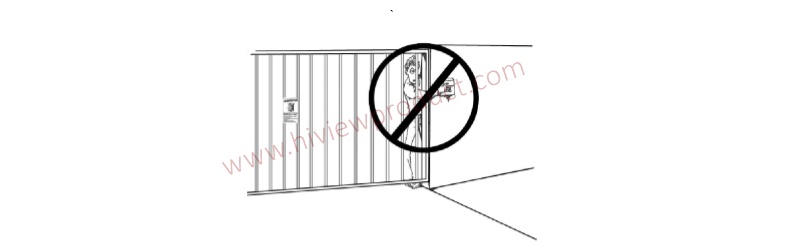
11. Controls intended to be used to reset an operator after 2 sequential activations of the entrapment protection device or devices must be located in the line of sight of the gate, or easily accessible controls shall have a security feature to prevent unauthorized use. Never allow anyone to hang on or ride the gate during the entire travel of the gate.
12. Each gate opener is provided with two safety warning placards. The placards are to be installed on the front and back of the gate where they are plainly visible. The placards may be mounted using cable ties through the four holes provided on each placard. All warning signs and placards must be installed where visible in the area of the gate.

13. To AVOID damaging gas, power, or other underground utility lines, contact underground utility locating companies BEFORE digging. SAVE INSTRUCTION.
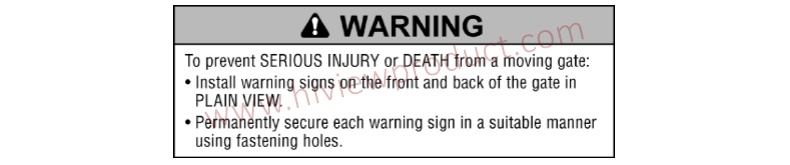
14. Do not permit children to play on or around the gate and keep all controls out of their reach.
Dual Gate Opener Parts List Opener and Mounting Hardware

Single Gate Opener Parts List Opener and Mounting Hardware
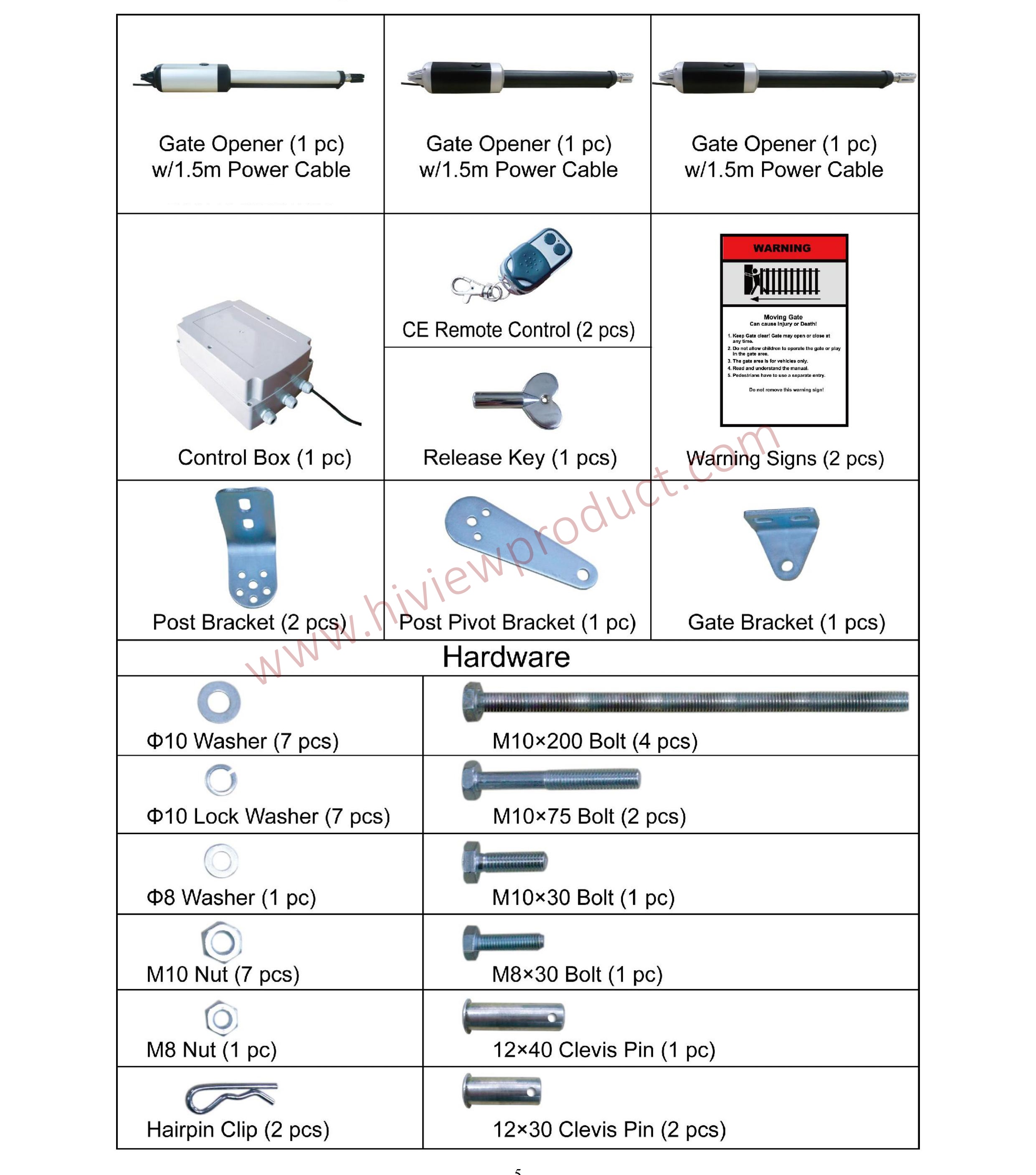
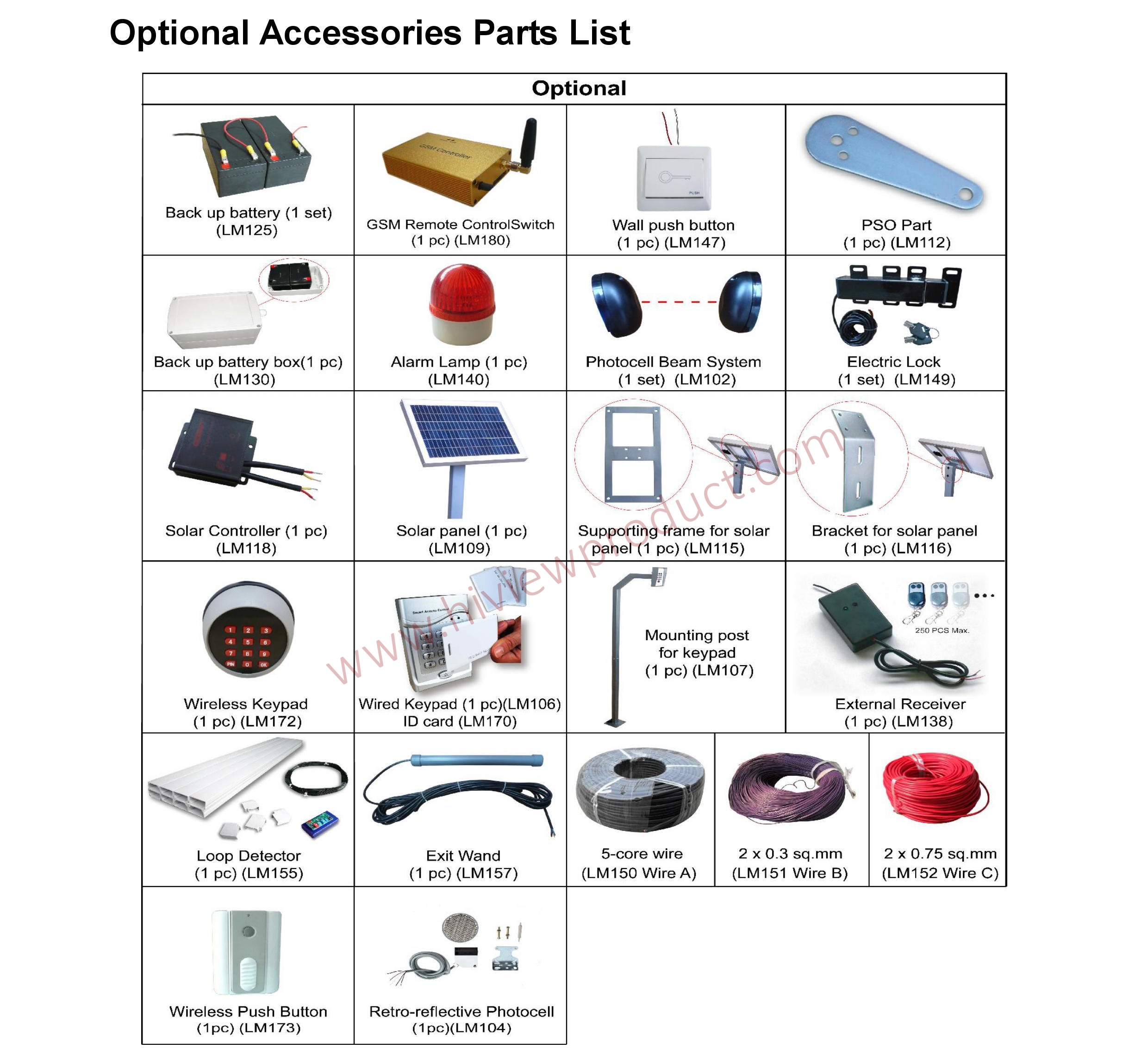
Tools Needed:
·Power Drill ·Tape Measure
·Open End Wrenches — 14# &17# or Adjustable Wrenches
·Wire Strippers ·C-Clamps — small, medium, and large
·Level ·Hacksaw or Heavy Duty Bolt Cutters
·Phillips Screwdriver
·An extra person will be helpful
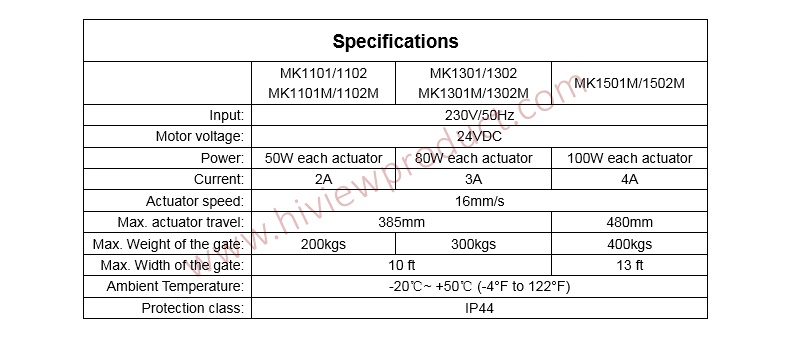
Features:
·Soft start and soft stop
·Emergency release key in case of power failure
·Dual/Single gate running mode
·Adjustable opening/closing interval between master and slave gate
·Stop/Reverse in case of obstruction during gate opening/closing.
·Built in adjustable auto-close (0-99 seconds)
·Built in max. Motor running time (MRT) adjustable for multiple safety protection (1-50 seconds) ·Digital display indicates the running situation and setting menu
·Reliable electromagnetism limit for easy adjustment
·Can be equipped with a wide range of accessories
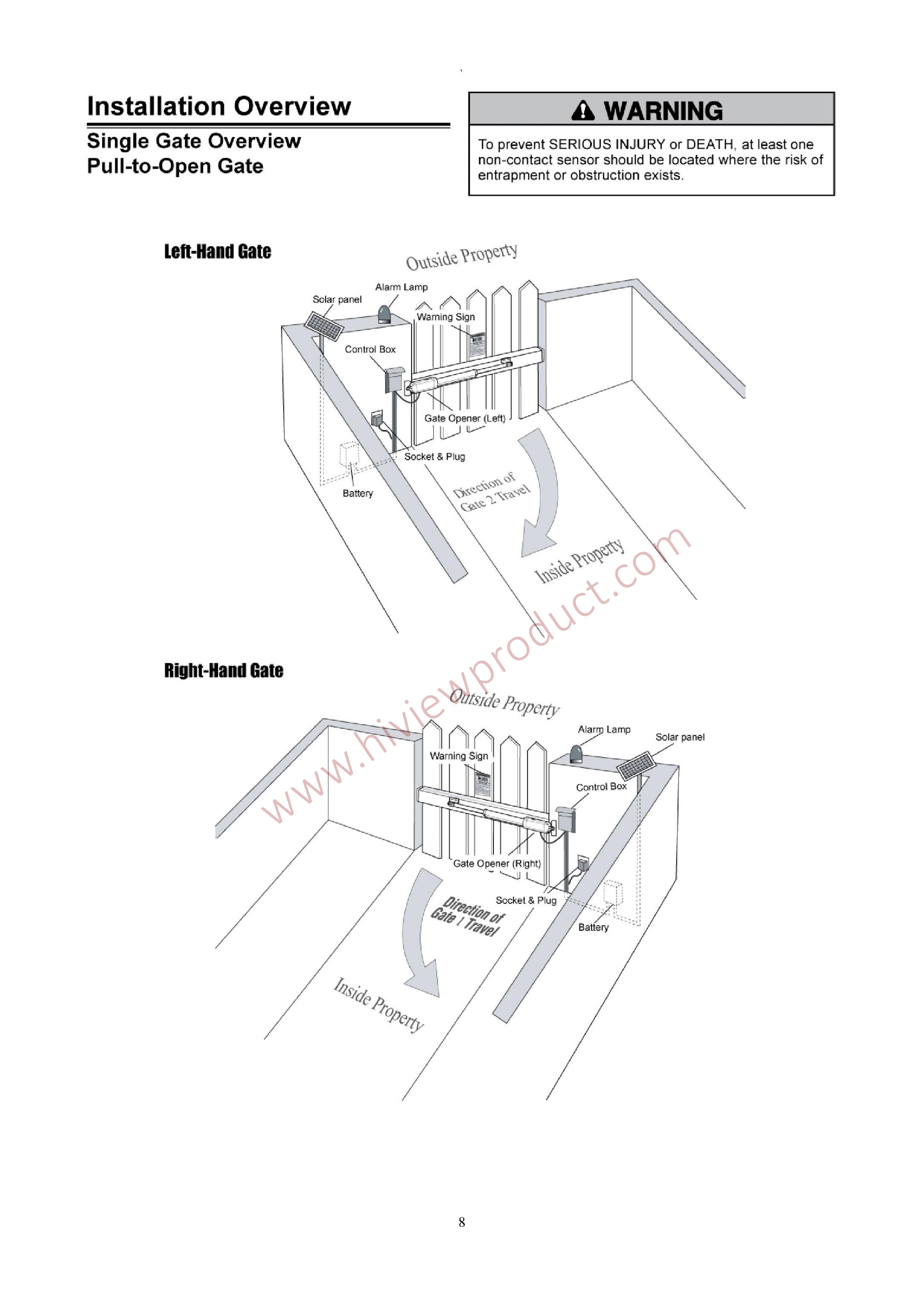

Preparation for Installation
The proper position of the post brackets is a decisive factor to the efficiency and leverage of the gate opener. The distance (usually it is 2.5cm /1 inch or more) between the gate opener and the gate is also determined by the proper position of the post brackets.
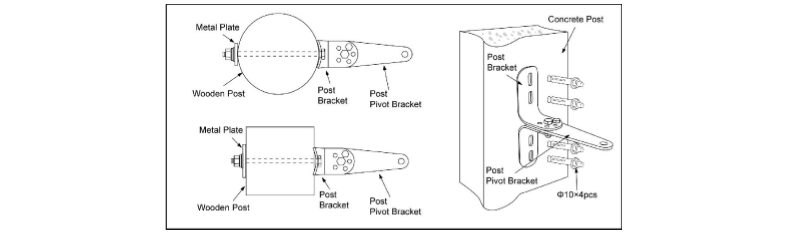
Both round and square post can be used because of the curved design of the post brackets. When mounting the post brackets, use bolts long enough to pass through the entire post. When mounting the post brackets to wooden posts, a larger-size washer or metal plate should be used between the bolts and the wooden post to ensure the stability of the fastening hardware when thrust is used. If the gate post is smaller than 15 cm (6”) diameter or square, it should be made of metal and set in cement to ensure the stability of the post.
Determining the Position of Mounting Hardware
NOTE: The following steps are intended for Pull-to-Open gate installation only. You will find a series of sizes from following chart to determine the proper mounting position
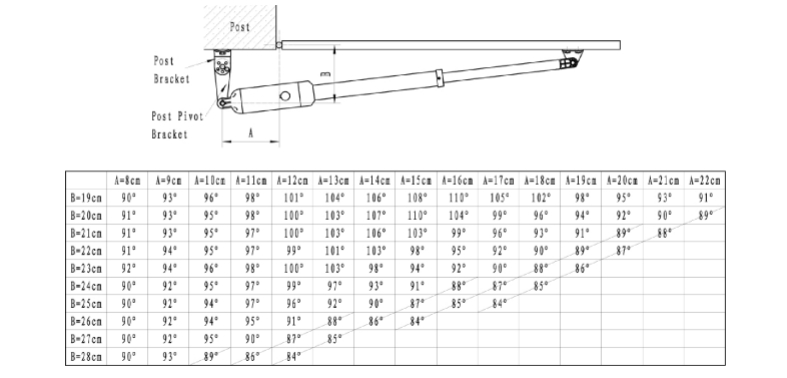
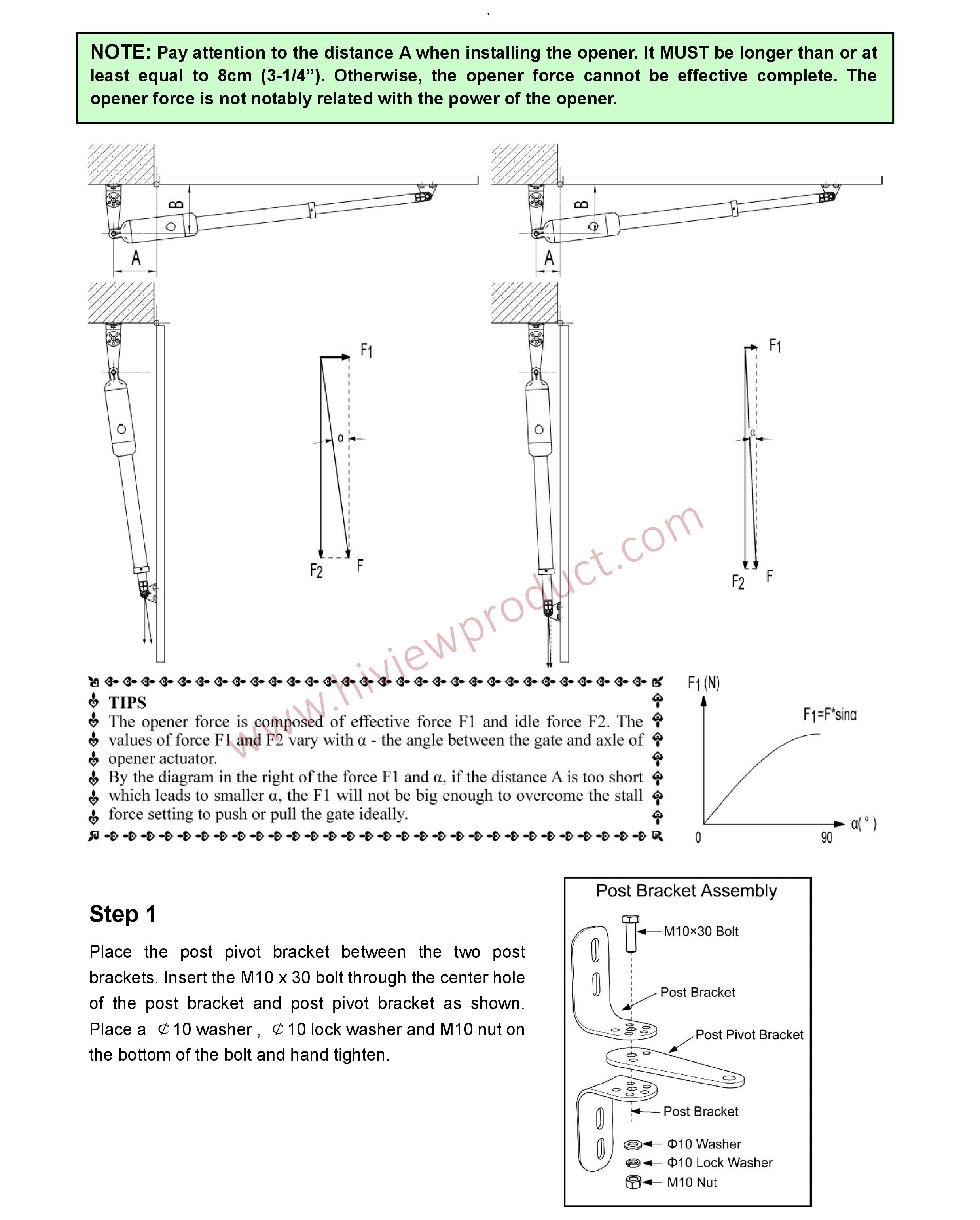
Step 2
Attach the gate bracket and post bracket assembly to the opener by inserting a clevis pin. Secure the clevis pins using the hairpin clips.
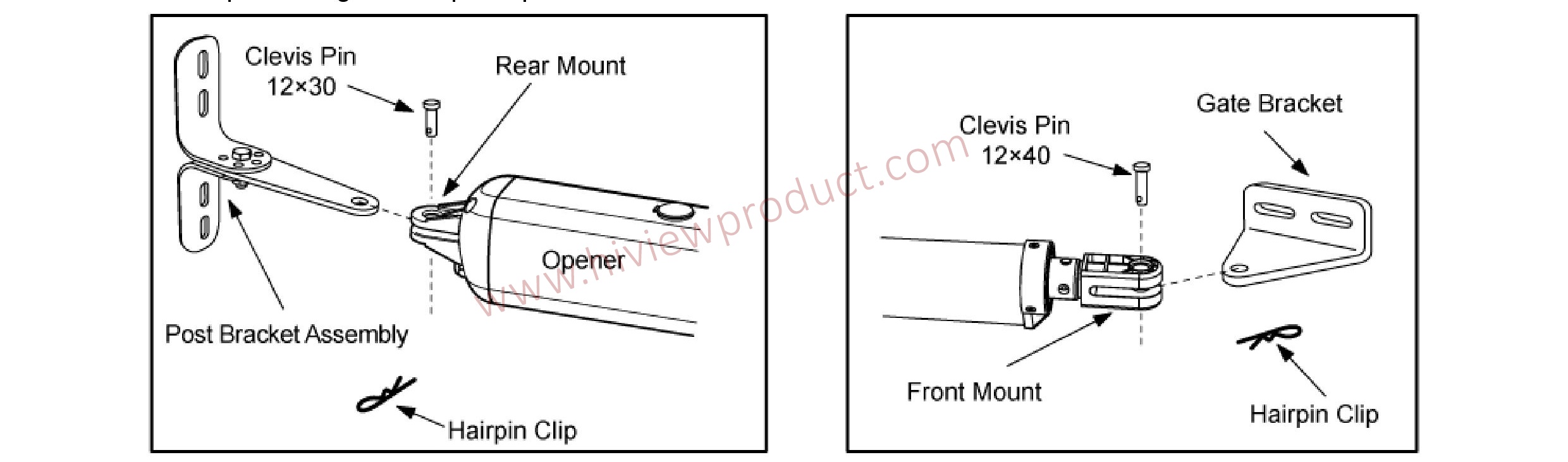
Step 3
With the gate in its desired open position (from 0° to 100° from the gate closed position) and with the opener in its retracted position, place the opener with the gate bracket and post bracket assembly on the gate post and the gate. Position the gate bracket and the post bracket assembly so that the gate opener is level with the horizontal cross member of the gate. While holding the opener in the desired level position, temporarily secure it with two C-clamps.
NOTE: There is an emergency release design. Use the release key to release the opener, you can stretch the moving rod or retract it by hand to pull or push the front mount assembly. Be sure that the openers are both locked before you prepare to activate your openers. Other information please refer to content in page 24.
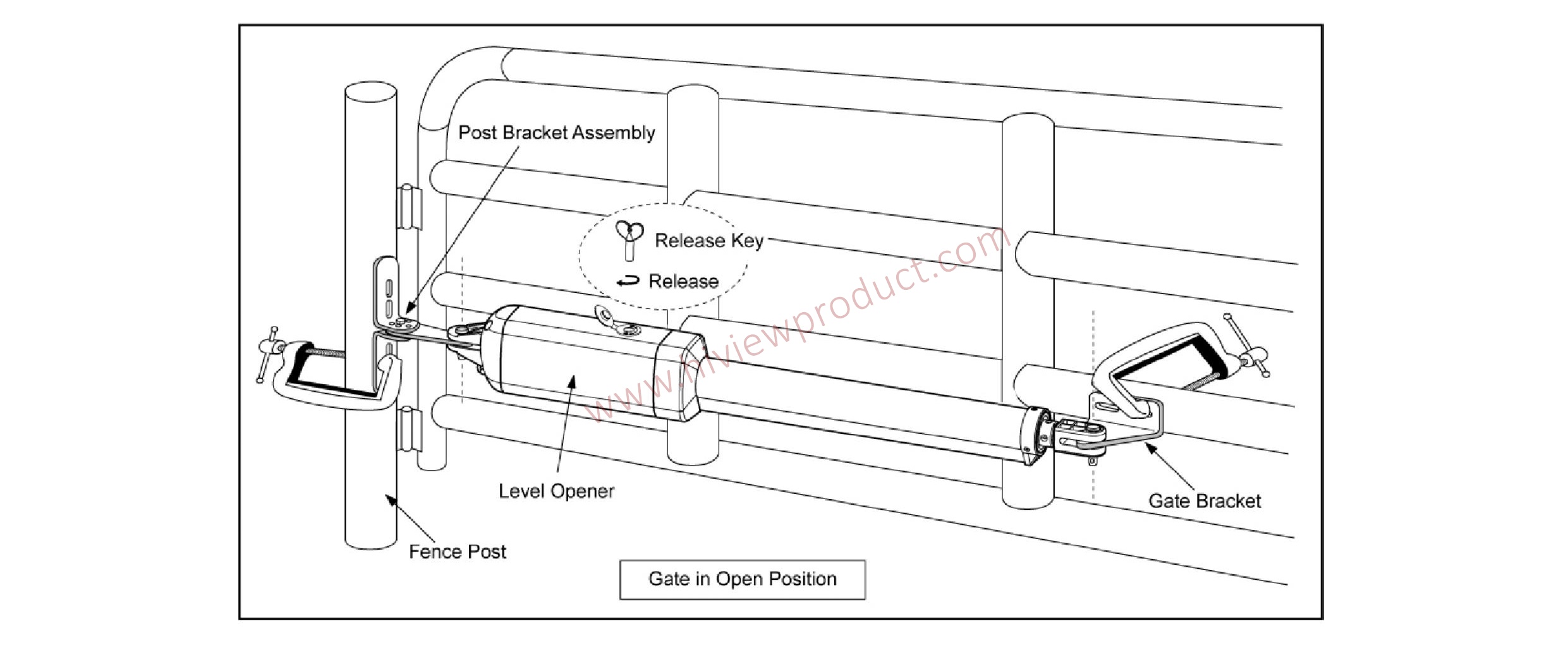
Step 4
Determine the optimum position of the pivot bracket on the post bracket assembly by ensuring a minimum 2.5cm (1 inch) distance exists between the gate and the gate opener in both the gate-open and gate-closed positions. To ensure the minimum 2.5cm (1 inch) distance maintained in the gate-closed position, remove the clevis pin from the gate bracket while holding the gate opener, and then close the gate. Move the gate opener so as the gate bracket and the opener are aligned.
NOTE: Ensure the gate opener and the pivot brackets do not bind in the gate –open and gate –closed positions.
If you don’t have enough distance, or the gate opener is binding on the post pivot bracket, you may move the post pivot bracket assembly slightly to the right or left to obtain the proper distance. After you’ve identified the desired position of the pivot bracket, place the M8 x 30 bolt into the desired pivot on the post bracket.
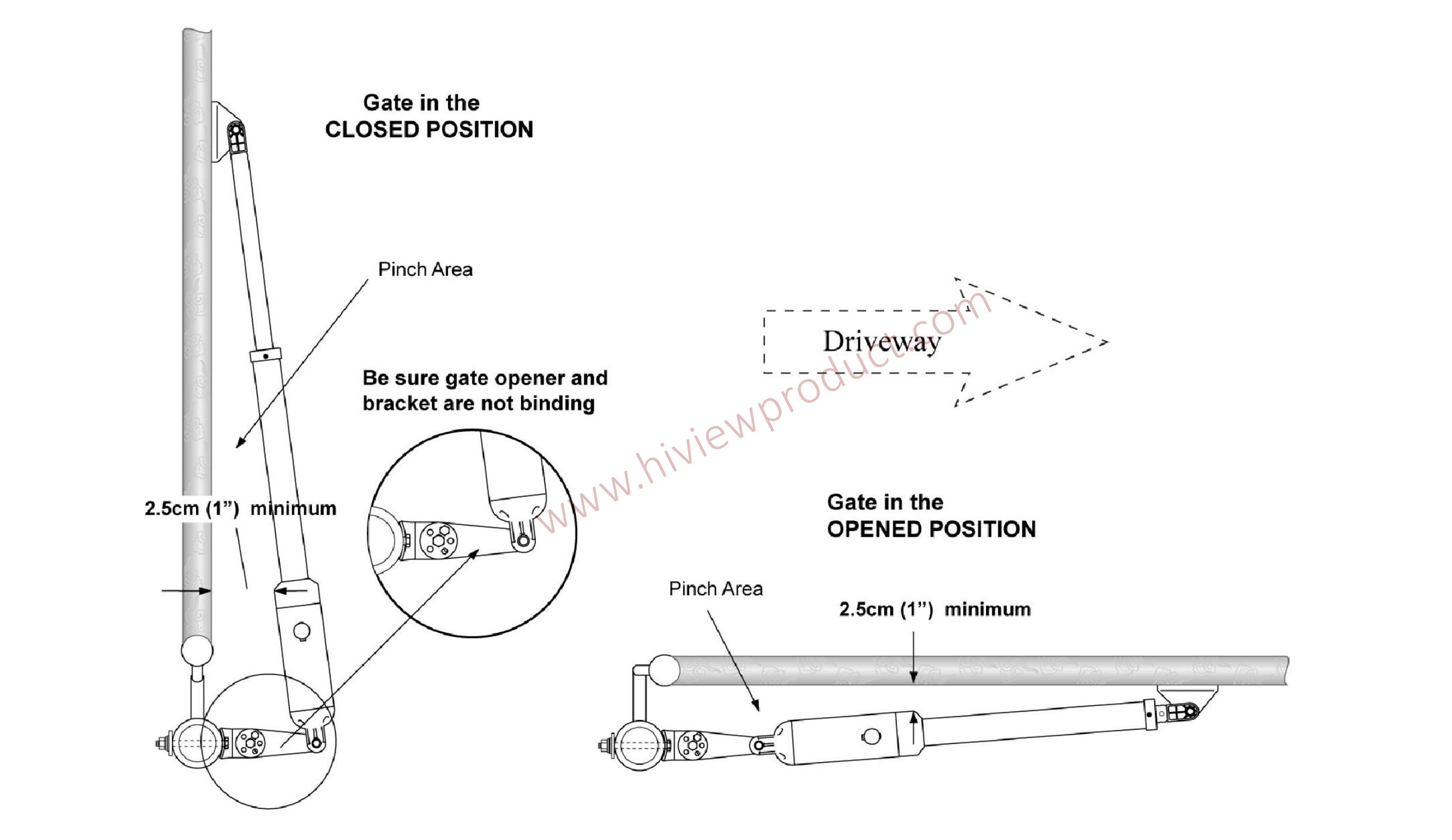 Installing the Mounting Hardware Step 5
Installing the Mounting Hardware Step 5
Sign the bolt-hole point on the gate bracket and gate. Do this by placing a punch or a sign in the middle of each bolt slot on the post bracket assemblies and the gate bracket. It allows slight adjustments to the post bracket. Then remove the post bracket and gate bracket by taking off the C-clamps.
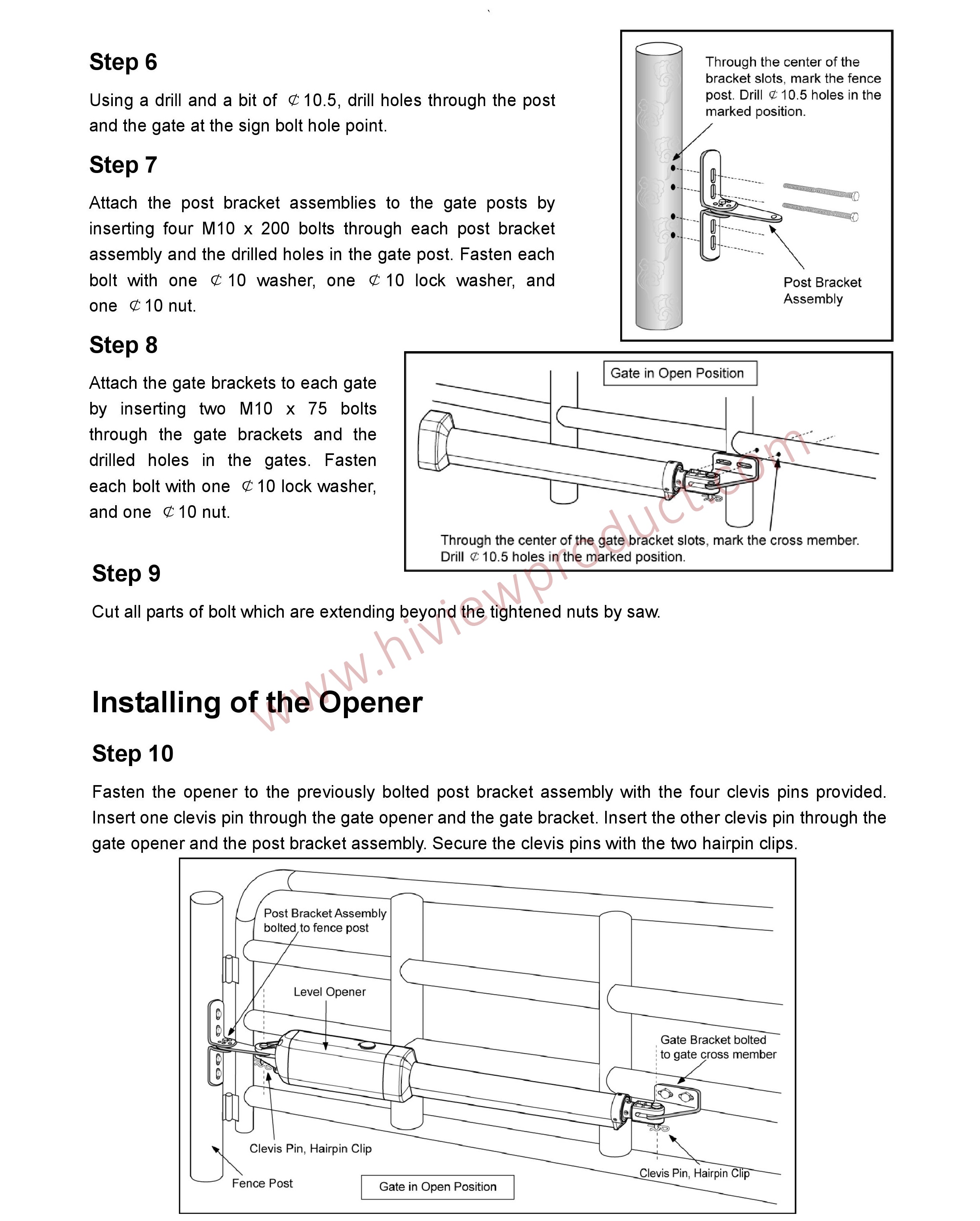
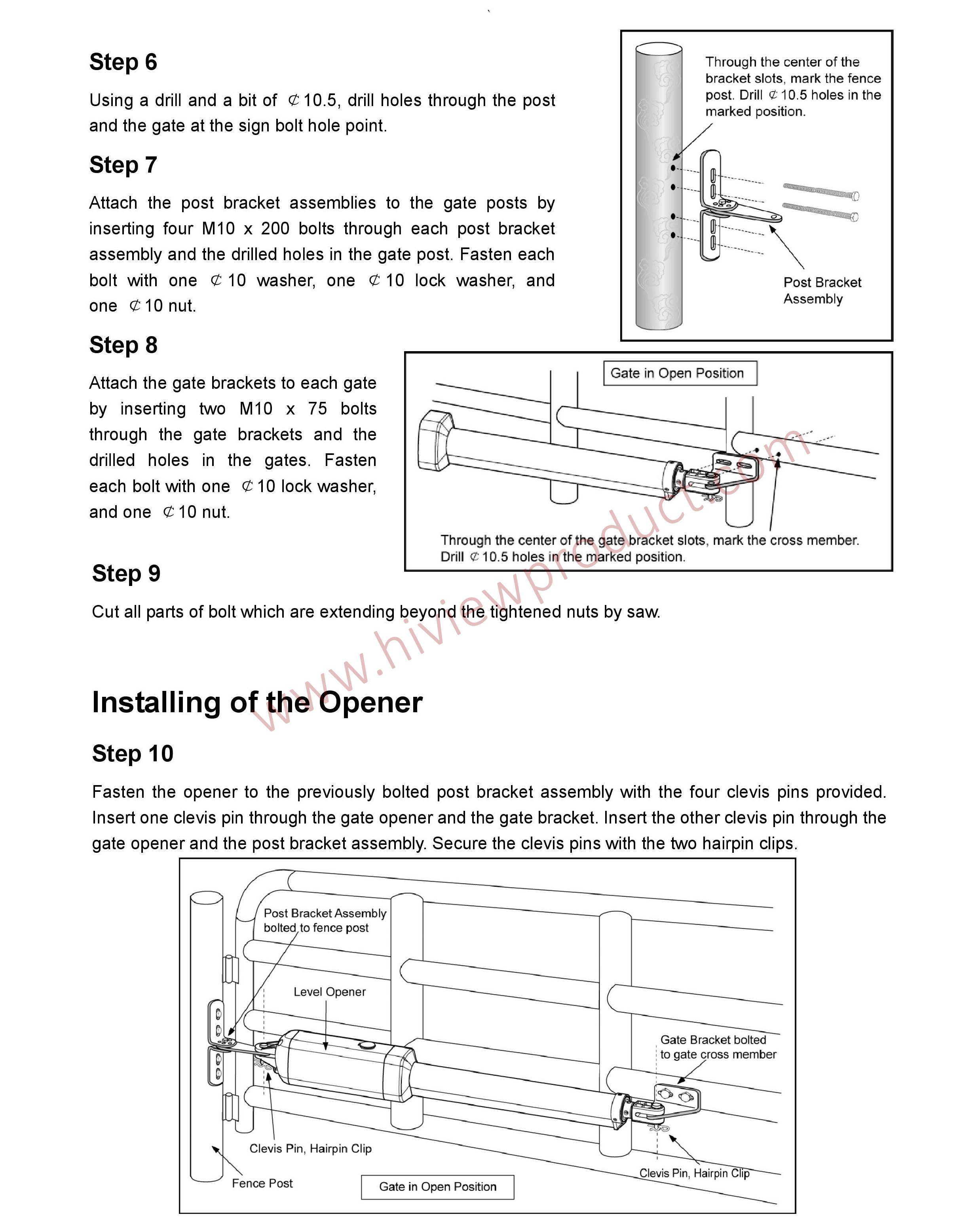
CAUTION: Install the Control Box in a well ventilated place protected against rain and sunlight. NOTE: It is strongly suggested that the control box should be mounted in the side of Master Gate (Gate 1), so that the electric lock can be installed correctly and work properly (See Page 9).
Step 3
Insert the cable of the second gate opener and alarm lamp cables into the control box through middle strain relief. Then repeat step 2.
Step 4
Insert other cables into the control box through rightmost strain relief. Then repeat step 2.

NOTE: Only motor cables (1.5m length) are provided. Other cables are subject to site installation requirement and not provided.
CAUTION: Make sure the cable outlet hole in the Control Box is always down during installation so as to drain off the water.
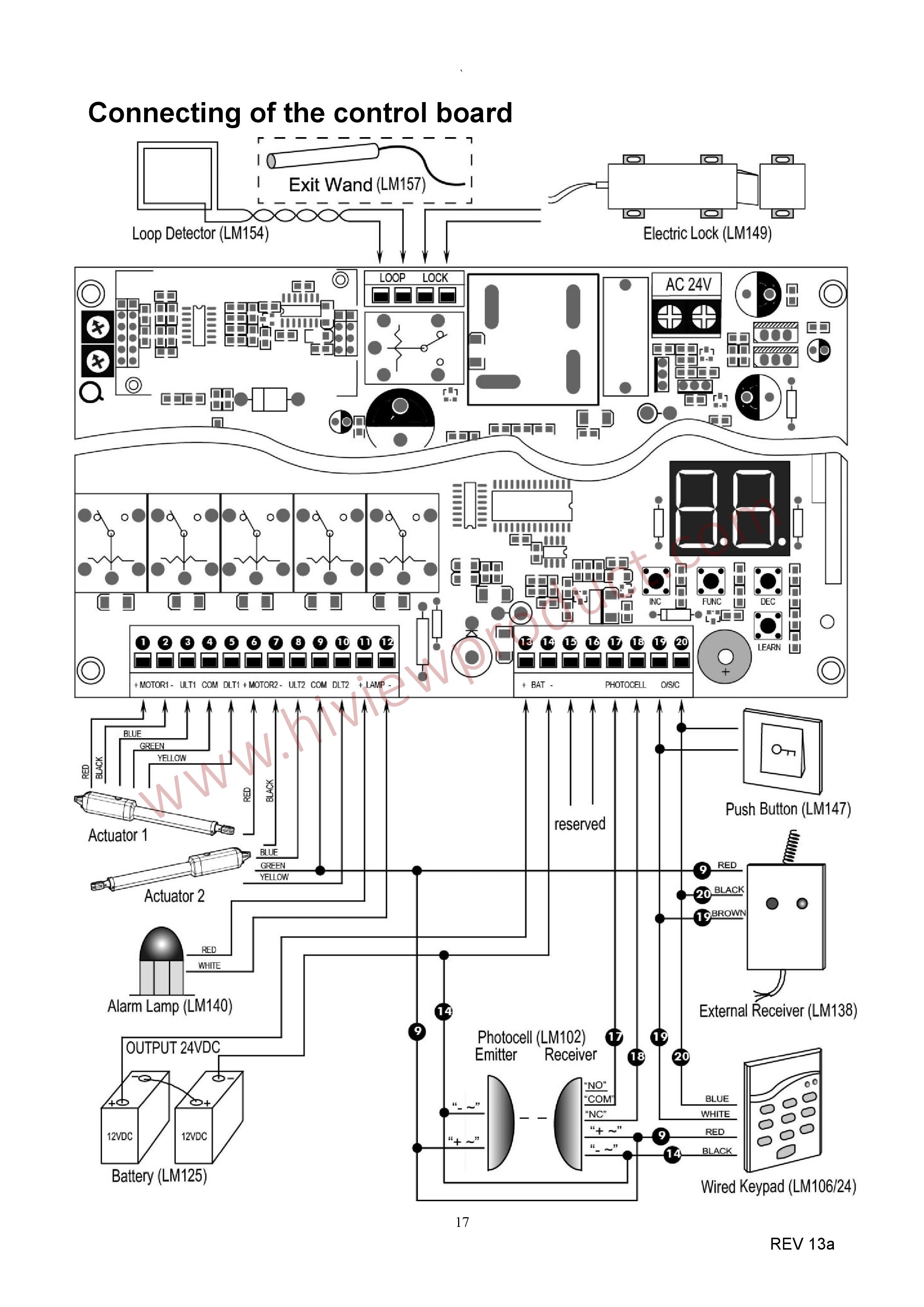
Actuator 1
Insert the stripped cable wires into the appropriate terminals on the opener terminals block. The red wire should be inserted into the “MOTOR1+” terminal, the black wire into “MOTOR1-“, the blue wire into ULT1, the green wire into COM, and the yellow wire into DLT1 terminal.
Actuator 2
Similar as the connection of Actuator 1, insert the stripped cable wires into the appropriate terminals on the opener terminals block. The red wire should be inserted into the MOTOR2+ terminal, the black wire into MOTOR2-, the blue wire into ULT2, the green wire into COM, and the yellow wire into DLT2 terminal.
NOTE: It is recommended that Gate Opener 1 is installed in the Master Gate, and Gate Opener 2 is installed in the Slave Gate.
Alarm Lamp (optional)
The red wire of the alarm lamp should be inserted into either LAMP (#11) terminal, the white wire into the other one (#12).
Back-up Battery (optional)
The “24V+” of the battery should be wired to the BAT+ (#13) terminal, “24V-” should be wired to “BAT-” (#14) terminal. Recommend strongly to use the controller LM118 (WA4004 ) to connect Battery with battery’s Terminal of control board if the battery is used as the primary power supply in system (such as SOL PLUS KIT). Please refer to the user manual of control LM118 ( WA4004 ) separated.
Photocell Beam System (PBS) (optional)
Use a 2-core cable to connect the “- ~” terminal of the photocell’s emitter to the “14” terminal, the “+ ~” terminal to the “9” terminal. Also the “- ~” and “+ ~” terminals of the photocell’s receiver should be connected to the “16” and “17” terminals in parallel. Use another 2-core cable to connect the “COM” terminal of the receiver to the “17” terminal, the “NC” terminal to the “18” terminal.
Push Button (optional)
The red wire should be inserted into either O/S/C terminal, the white wire into the other one.
Loop Detector (optional)
First insert the LOOP DETECTOR BOARD into the CONTROL BOARD, and then connect the LOOP DETECTOR to the control board. Detailed instruction please refers to the manual instruction of LOOP DETECTOR separated.
Exit Wand (optional)
First insert the EXIT WAND BOARD into the CONTROL BOARD, and then connect the EXIT WAND to the control board. Detailed instruction please refers to the manual instruction of EXIT WAND separated.
Electric Lock (optional)
The electric lock should be wired to the “LOCK” terminal
External Receiver (optional)
The BROWN wire of the external receiver should be connected into the “19” terminal.
The BLACK wire of the external receiver should be connected into the “20” terminal.
The RED wire of the external receiver should be connected into the “9” terminal.
Wired Keypad (24VDC) (optional)
The RED wire of the wired keypad should be connected into the “9” terminal.
The BLACK wire of the wired keypad should be connected into the “14” terminal.
The WHITE wire of the wired keypad should be connected into the “19” terminal.
The BLUE wire of the wired keypad should be connected into the “20” terminal.
Solar Panel (optional)
Please refer to the manual instruction of solar panel and controller (LM118) separated.
How to learn or erase the remote
Learn the remote
Press and release the learn button, the LED will display “Ln”, then press the key in the remote twice in 2 seconds, the LED will flash “Ln” for 4 seconds then back to “- -”. Now the remote has been learnt successfully.
WARNING: Activate the opener only when gate is in full view, free of obstruction and properly adjusted. No one should enter or leave gate area while gate is in motion. Do not allow children to operate push button or remote. Do not allow children to play near the door. Your swing gate opener receiver and remote control transmitter are set to a matching code. If you purchase additional remote controls, the gate opener must be programmed to accept the new remote code.
Caution
Erase all the remote codes Press and hold the learn button until the LED display back to “- -”. Now all remote codes have been erased
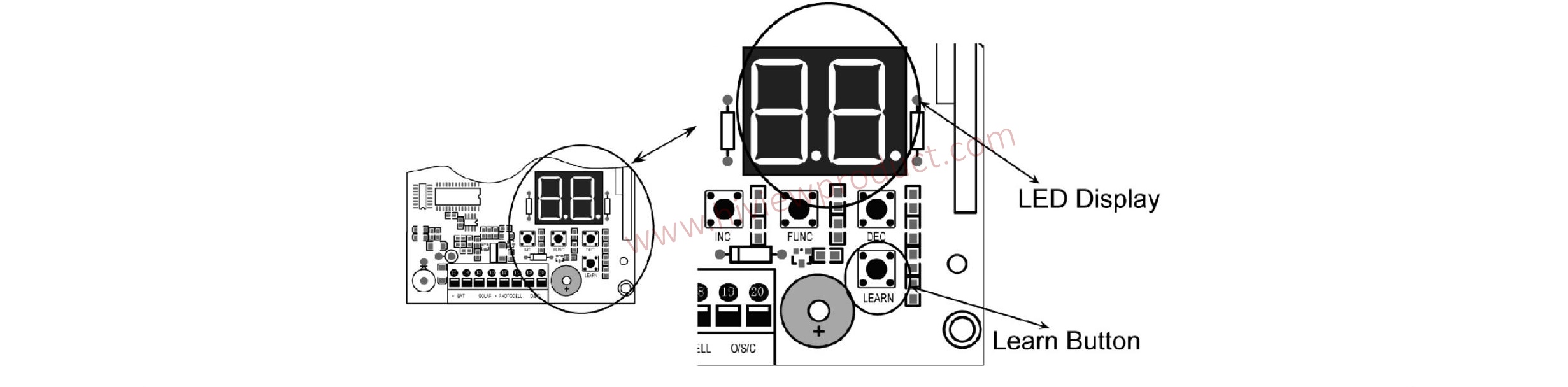
Caution: If you lose one of any remote control, please learn all other remote controls to have a new code for safety.
External
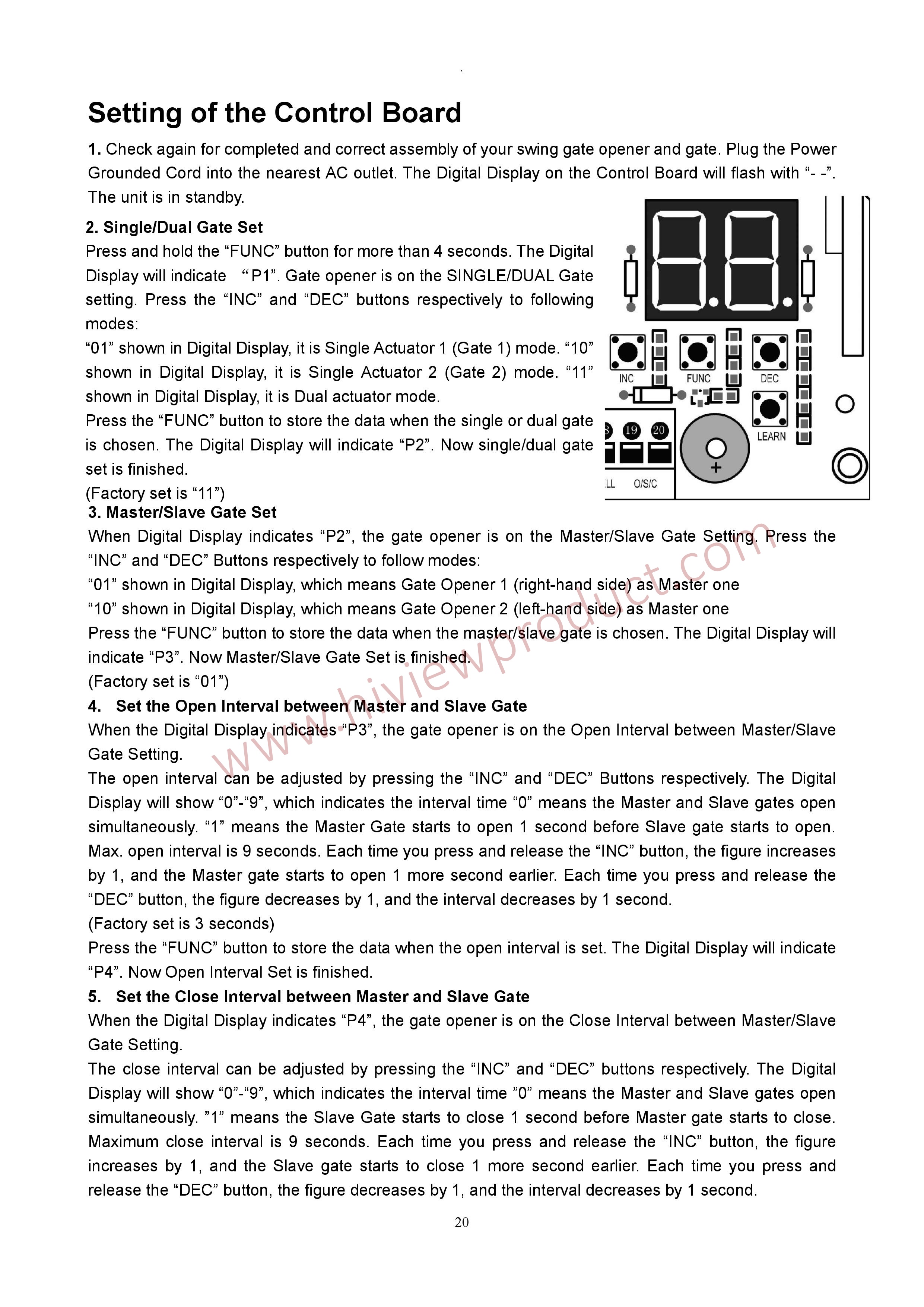 (Factory set is 3 seconds) Press the “FUNC” button to store the data when the close interval is set. The Digital Display will indicate “P5”. Now Close Interval Set is finished.
(Factory set is 3 seconds) Press the “FUNC” button to store the data when the close interval is set. The Digital Display will indicate “P5”. Now Close Interval Set is finished.
6. Adjust the Obstruction Sensitivity/Stall Force When the Digital Display indicates “P5”, the gate opener is on the Stall Force Adjustment.

6-a Adjust Stall Force of Gate Opener 1
Now we adjust the stall force of gate 1 The stall force of gate opener1 is adjusted by pressing “INC” and “DEC” buttons respectively. The Digital Display will show “1”-“9” which indicates the stall force levels. “1” means the minimum force, and “9” is the maximum force. Each time you press and release the “INC” button, the figure increase by 1, and the force increases to a higher level. Each time you press and release the “DEC” button, the figure decreases by 1, and the force decreases to a lower level. Press “FUNC” to store the data. The Digital Display will indicate “P6”. Now stall force of gate opener 1 is finished. (Factory set is Level 3)
6-b Adjust Stall Force of Gate Opener 2
When the Digital Display indicates “P6”.you can adjust force of gate opener 2. Please perform the same procedure as gate opener 1 (6-a). Press the “FUNC” button to store the data when stall force of gate opener 2 is set. Then “P7” will be shown on the Digital Display.

7. Adjust the Max Motor Running Time (MRT) of the MOTOR for gate opener
The maximum running time of the MOTOR can be set to make the motor stop running after a specified period even if the limit switch is invalid or the clutch is detached.
7-a. Adjust the MRT of MOTOR1
When the Digital Display indicates “P7”, you can adjust the MRT of MOTOR1. The MRT of MOTOR1 is adjusted by pressing “INC” and “DEC” buttons respectively. The Digital Display will show “01”-“50” which indicates the MRT of MOTOR1 from 1 to 50 seconds. You can hold pressing the “INC” or “DEC” button for more than 1 second to speed up the setting. Press the “FUNC” button to store the data when you finish setting. The Digital Display will indicate “P8”. (Factory default setting is “40” seconds)
7-b. Adjust the MRT of MOTOR2
When the Digital Display indicates “P8”, you can adjust the MRT of MOTOR2. Please perform the same procedure as adjusting MOTOR1 (7-a). Press the “FUNC” button to store the data when you finish setting. The Digital Display will indicate “P9”. Now MOTOR2 adjustment is finished.
8. Set the Safety Photocell Beam System (PBS) (Optional)
When the Digital Display indicates “P9”, the gate opener enters PBS set mode. You can press and release the “INC” or “DEC” button to set or shut off the PBS function. The Digital Display indicates “11”, the PBS is available. The Digital Display indicates “00”, the PBS is null.

Press the “FUNC” button to store the data when the PBS is set. The Digital Display will indicate “PA”. (Factory set is “00”)
9. Set the Automatic Closing Time
When the Digital Display indicates “PA”, the gate opener enters into the setting of automatic closing time mode. Press and release the “INC” or “DEC” button, the Digital Display will show a “01”-“99” which indicates the current automatic closing time. The minimum time is 1 second, 99 seconds maximum. Each time you press and release the “INC” button, the figure increases by 1, and the timing increases by 1 second. Each time you press and release the “DEC” button, the figure decreases by 1, and the timing decreases by 1 second. When the timing is “00”, the automatic closing function is shut off and the gate will stay open.
(Factory set is 60 seconds) Press the “FUNC” button to store the data when the desired automatic closing time is set. The Digital Display will indicate “Pb”
10. Set the Period of Soft Start
When the Digital Display indicates “Pb”, the gate opener is ready for setting period of soft start. You can press the “INC” or “DEC” button to set the period of soft start. There is 1-9 seconds available in setting. Press the “FUNC” button to store the data when the period is set. The Digital Display will indicate “PC”. (Factory set is 3 seconds)
11. Set the Fast Running Period (FRP) to Achieve Soft Stop Function (SPP)
When the Digital Display indicates “PC”, the Fast Running Period for opening or closing gate is adjustable by pressing “INC” and “DEC” buttons respectively, and the Soft Stop Function is achieved simultaneously. The Soft Stop means the gate opener runs at slow speed during the last period before the gate completely closes.
The Soft Stop Period is unavailable by direct adjust but available through adjusting the Fast Running Period. There are two running speeds designed in program, i.e. Fast Running Speed and Soft Running Speed. The Fast Running Period is adjustable from 1 to 28 sec. Factory default setting is 15 sec. Since the GATE OPENING OR CLOSING RUNING PERIOD (GRP) = SOFT START PERIOD (STP) + FAST RUNNING PERIOD (FRP) + SOFT STOP PERIOD (SPP), the SPP could be extended by shortening the FRP when the GRP and STP are fixed. In other words, SPP = GRP–STP–FRP. Similarly, the Soft Stop Period (SPP) can be shortened through extending the Fast Running Period (FPP).
E.g. When the Soft Start Period (STP) is set at 3 sec, and the GRP is 23 sec, how can we get 4 sec of Soft Stop Period (SPP) to meet the requirement? The answer is clear, i.e. we may set the Fast Running Period (FRP) at 16 sec (23 – 3 – 4 =16 sec).
12. Return to Factory Set
When the Digital Display indicates “Pd”, press and release the “INC” or “DEC” button. All data will return to factory set, the Digital Display indicates “dF”.
13. If all of data is set and no other change needed, press “FUNC” Button. “- -” appears on the Digital Display, and the opener enters standby mode.
Indicate Illustration on the Digital Display When Gate Opener is Running
The left image on Digital Display symbolizes motor of gate opener 1 when the gate opener is running. The right image on Digital Display symbolizes motor of gate opener 2. When the motor is run to gate -open direction or gate -close direction, the image on Digital Display indicates “n” or “u” respectively. When the motor is not running, the Digital Display indicates “- -”. When Gate Opener 2 is set as Master gate (i.e. when “10” indicated at P2 set mode in the Control Board), the Digital Display flashes “-n” before the gate completely opens and closes.
Adjusting the Limit Switch
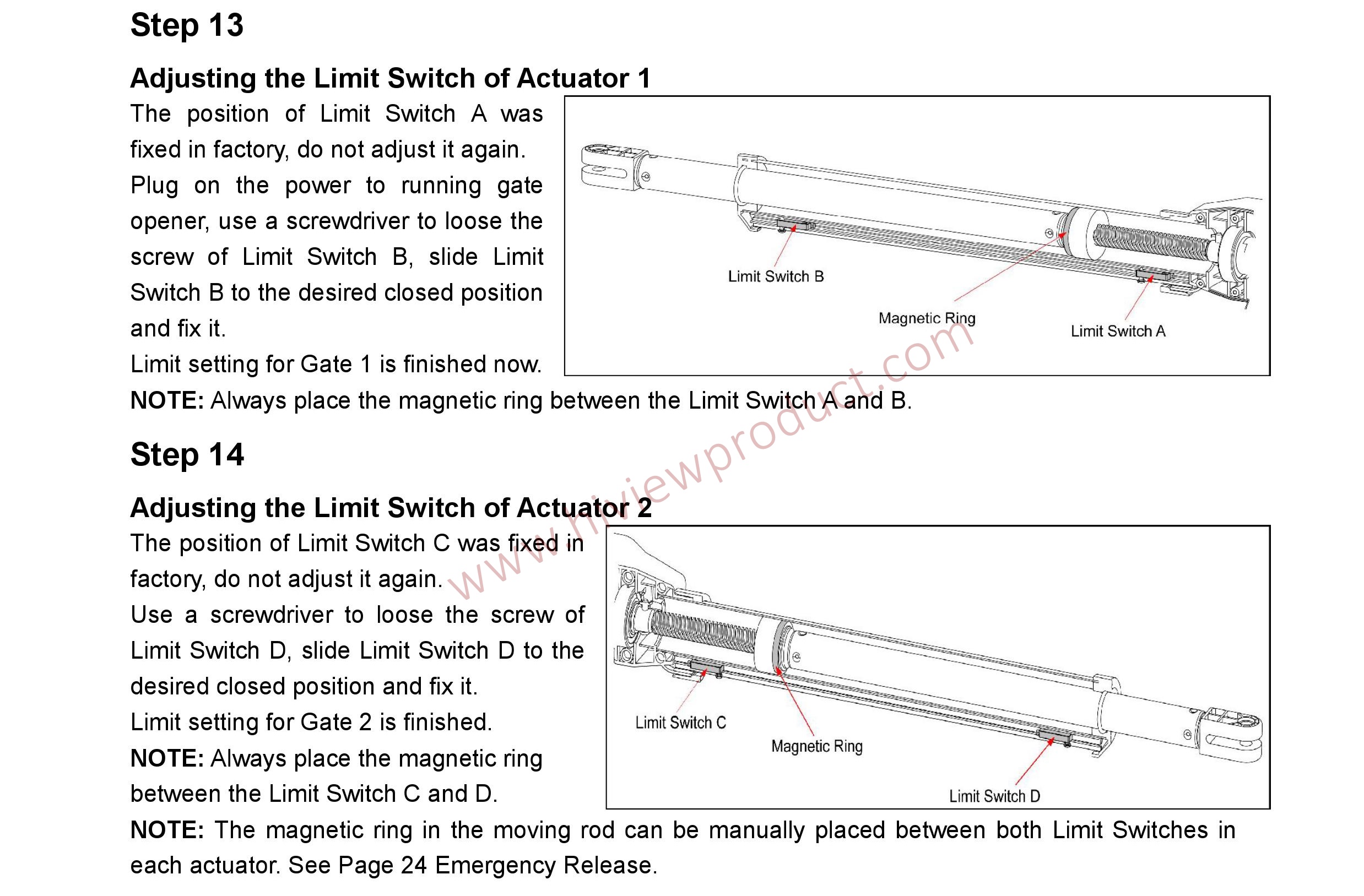 How to Operate
How to Operate
The user may operate the opener once all adjustment setting is finished. With the gate in its closed position, press and release the remote control, the gate will move to the programmed opening position and stop. With the gate in its opened position, press and release the remote control, the gate will move to the programmed closing position and stop. While the gate is moving, press and release the remote control, the gate will stop moving immediately. The next command from the remote will reverse the gate direction and the gate will stop at its programmed opening/closing position. The gate will stop in case of obstruction during opening. The command from the remote control will reverse the gate direction and the gate will stop at its programmed closing position. The gate will reverse in case of obstruction or stall force during closing, and it will move to the programmed opening position.
NOTE: The Obstruction Sensitivity /Stall Force is adjustable in 9 levels.
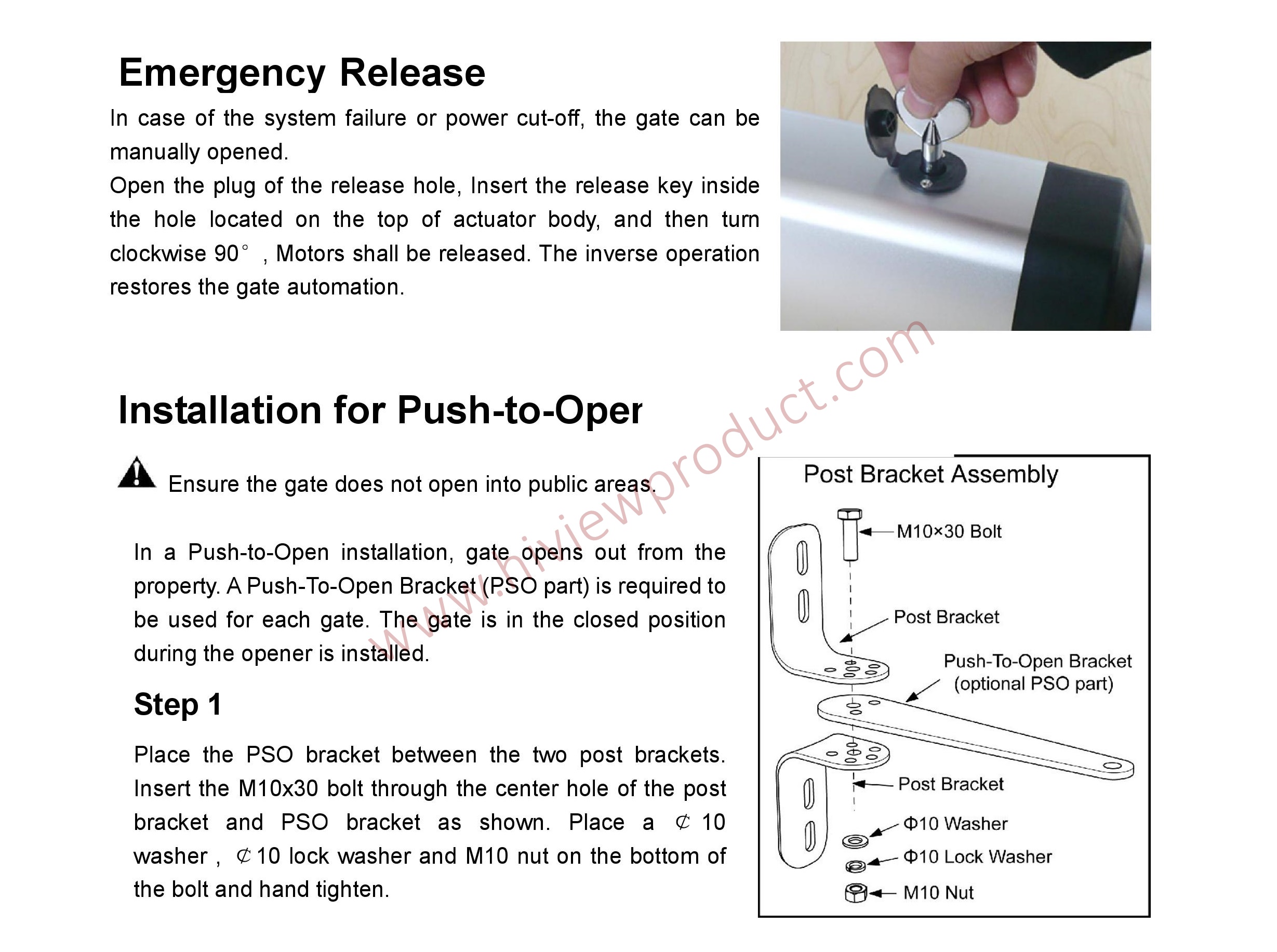

Maintenance
Warning: Disconnect power before servicing.
- Using a clean, dry cloth, wipe the gate opener shaft, and then apply a silicone spray to reduce its friction. In cold climates where temperatures reach 1°C (30°F) or less, spray silicone on the actuator every 4~6 weeks to prevent freeze up.
- Regularly check gate hinges to make sure gate is swinging smoothly and freely. Grease hinges if needed.
- Check your installation periodically, as hardware and posts will shift. Brackets may need to be adjusted or hardware may need to be tightened.
- Maintain the area around your gate. Keep the areas free of objects that can prevent the gate swinging freely.
NOTES:
- Inspection and service should always be performed anytime a malfunction is observed or suspected.
- It is suggested that while at the site voltage readings be taken at the operator. Using a Digital Voltmeter, verify that the incoming voltage to the opener it is within ten percent of the opener’s rating.
- Refer to Page 21 for instructions on how to check gate force and sensitivity adjustments.
- Opener does not run. Digital Display indicator is not on.
• Check if all motor are properly connected and color coded. Make sure the AC input is connected.
• Check if the fuse in control board is bad.
2. Opener powers up but does not run.
• Arm cable loose or disconnected. Verify that all of the wires going to the arm are secure and that the connector is properly mated to the header.
• Arm is incorrectly installed. Disconnect the motor housing from the arm and verify that the arm moves freely.
• Gate is excessively heavy or hinges are bad. Verify that the gate is within the ratings for this product. Disconnect the arms and verify that both gates swing easily. Lubricate or replace hinges as necessary.
• Bad control board. Call technical support for help with replacement parts.
3. Gate stops immediately after it starts moving.
• Obstruction sensed. Check safety devices and gate for obstructions.
• Force set too low. Adjust FORCE setting until gate completes a full open/close cycle without stop. The force setting may need to be adjusted in cold weather, as the gate will not move freely.
• Check if the MRT period is too short. Refer to page 21.
• Incorrect power.
4. Gate opens but does not close.
•Photocell (PBS) is set in Control Board but is not equipped (optional). Please cancel the PBS set. Refer to page 22.
• Obstruction blocking close photo eyes, Check eyes for alignment and verify all connections and operation for safety devices.
5. Gate ignores the limit switches
• Check that the limit switch is not faulty
• Check that wires to the limit switch are not shorted.
• Ensure that the motor cable is away from sources of electrical interference, such as electric fences, power lines etc.
6. Gate opens, closes or stops on its own
•Ensure that the key for manual release is in the lock position. Refer to page 24.
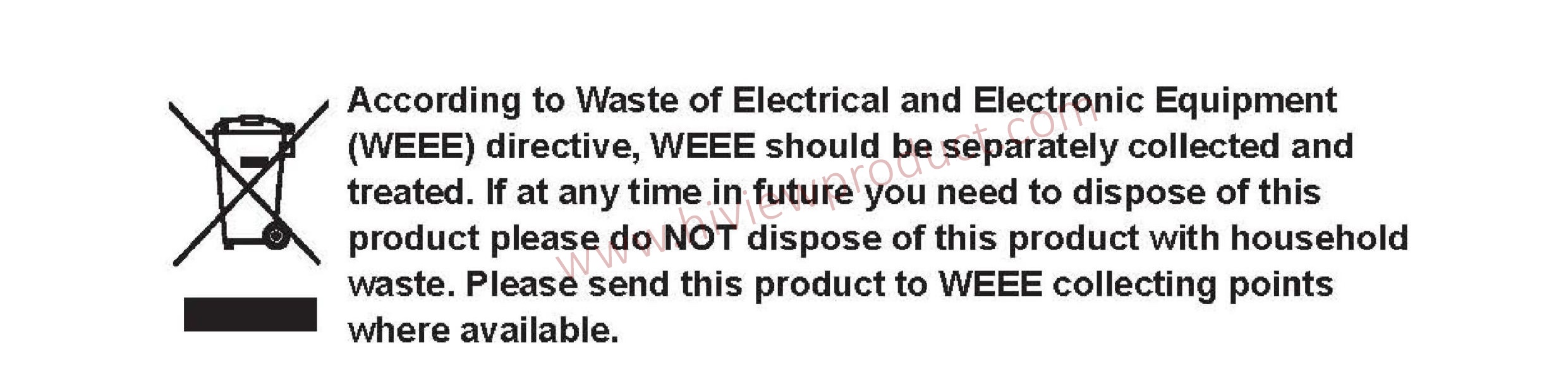
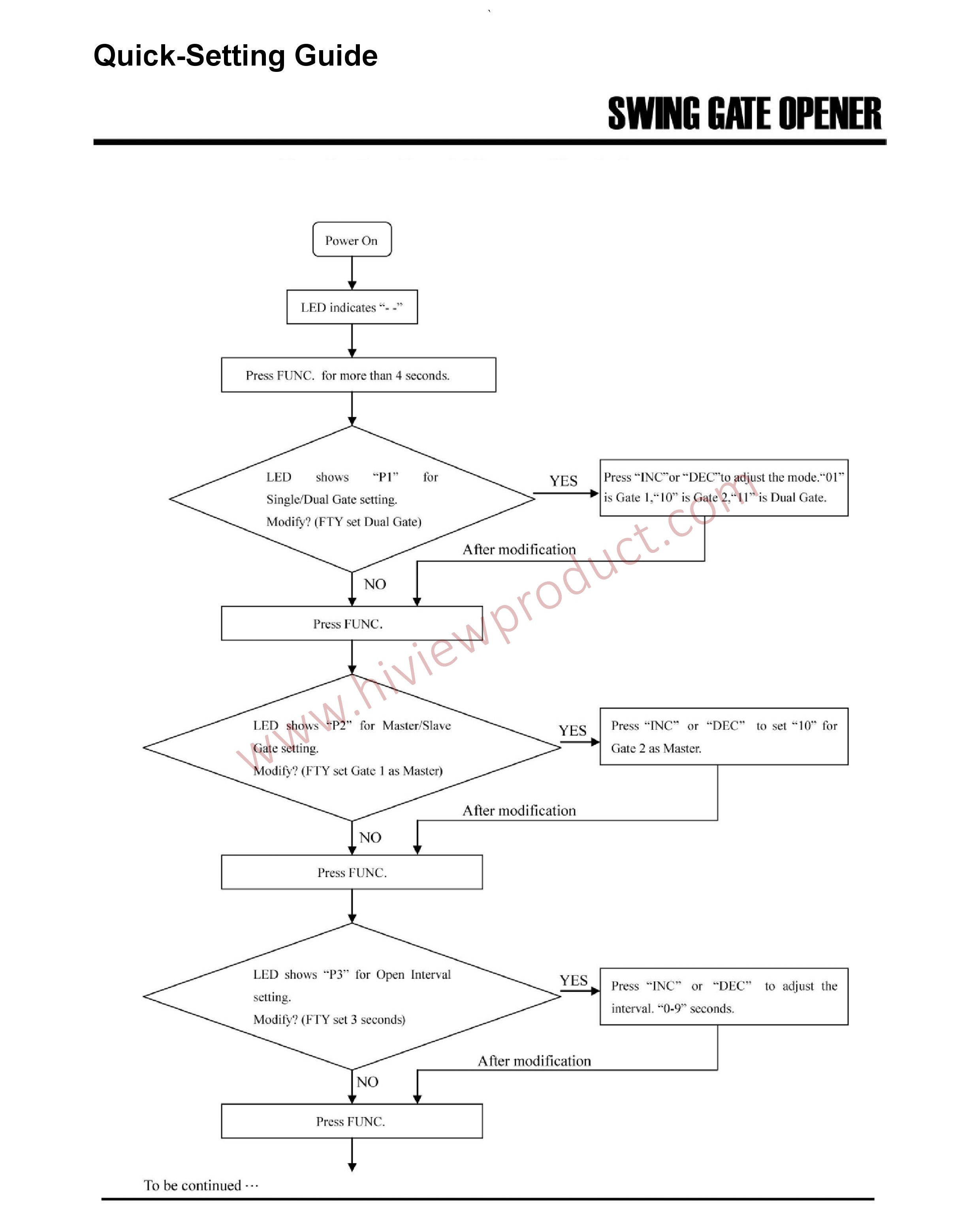
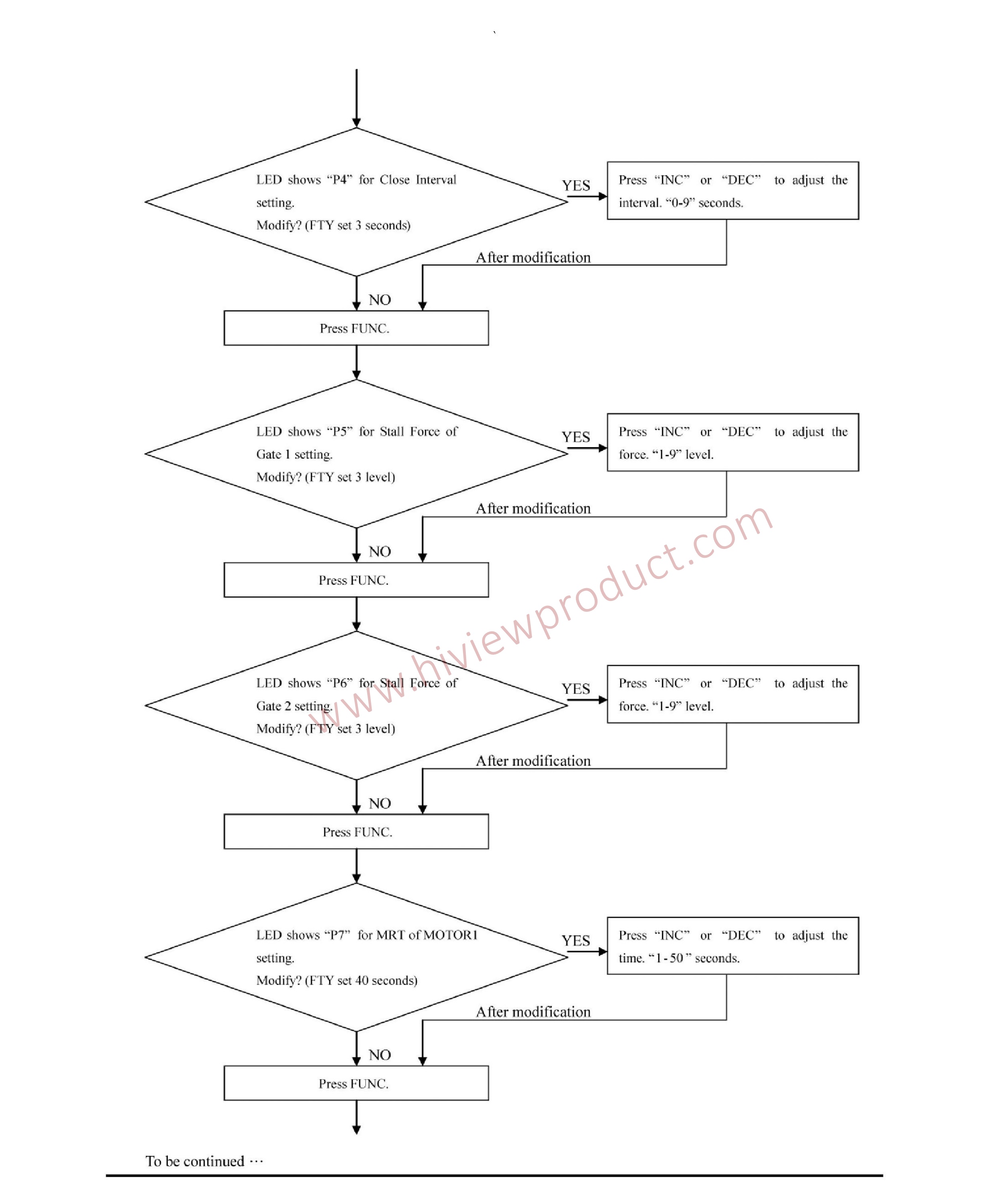
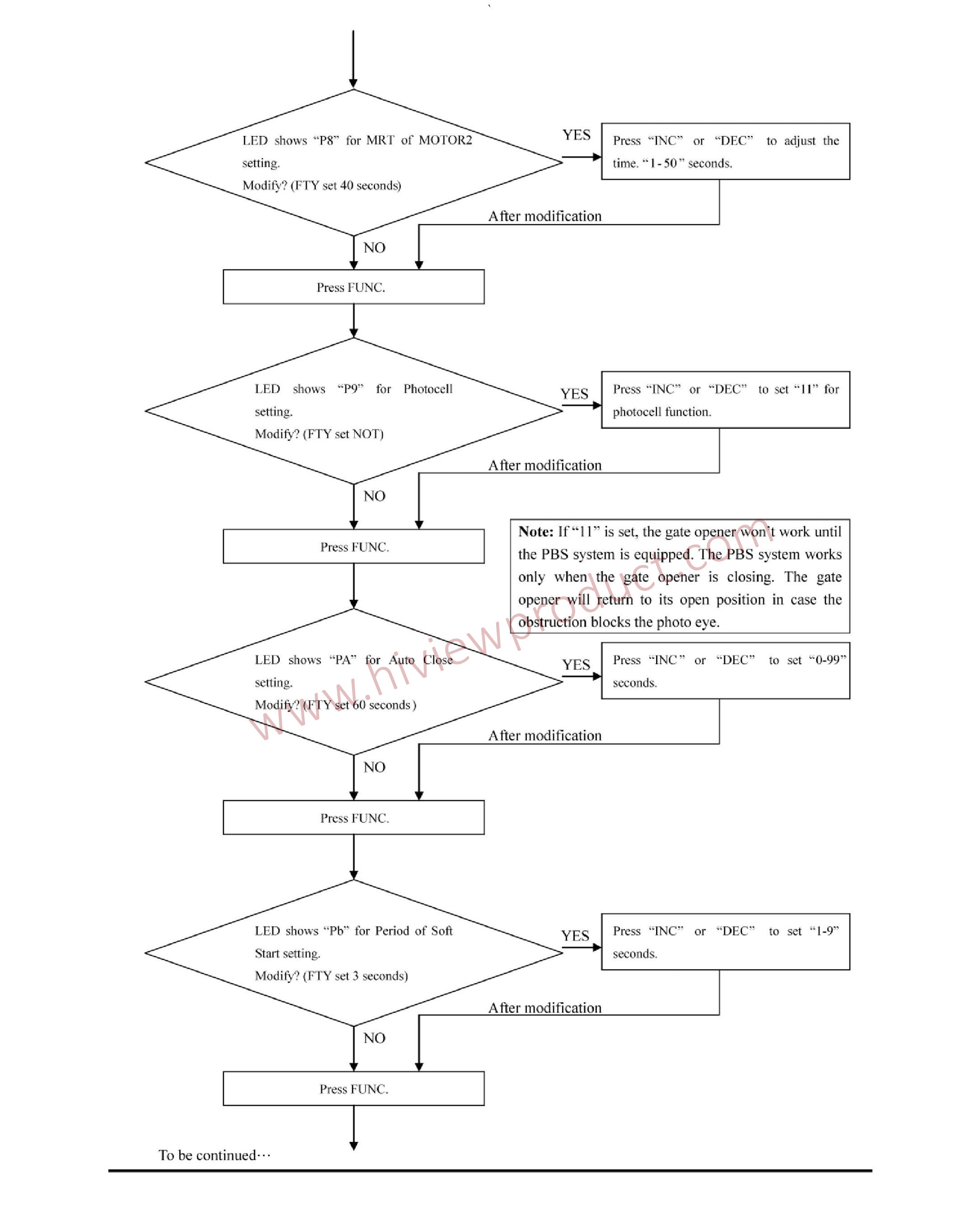
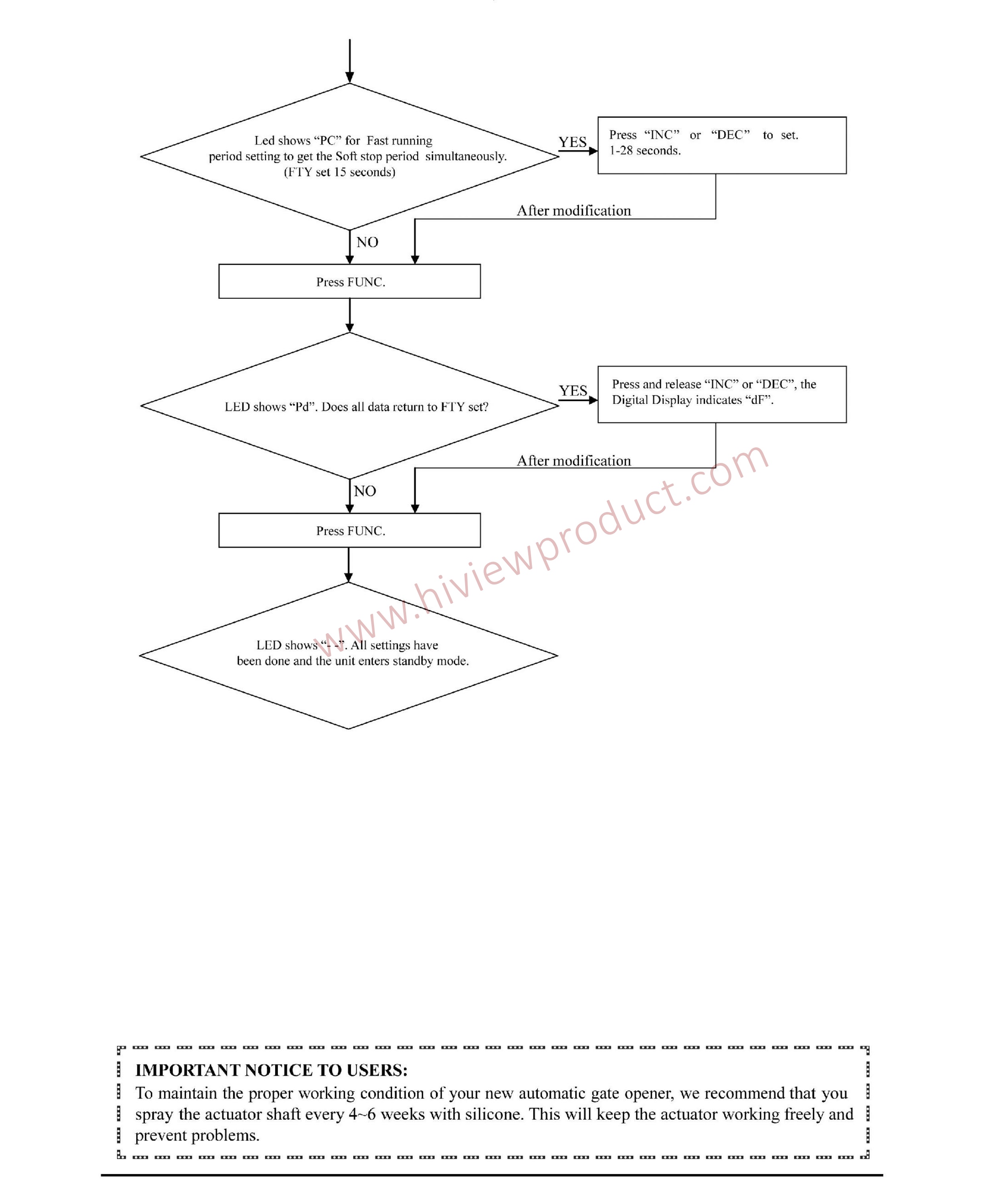
เนื้อหาที่เกี่ยวข้อง
คู่มือการใช้งาน ไม้กั้นทาง BR01
1 ก.ค. 2562
คู่มือการใช้งาน โปรแกรมระบบวีแกน
1 ก.ค. 2562
คู่มือการใช้งาน ประตูรีโมท (บานเลื่อน)
1 ก.ค. 2562
วิธีตั้งค่าเครื่องสแกนไฮวิว ให้แจ้งเตือนผ่านไลน์
4 ก.ค. 2567















